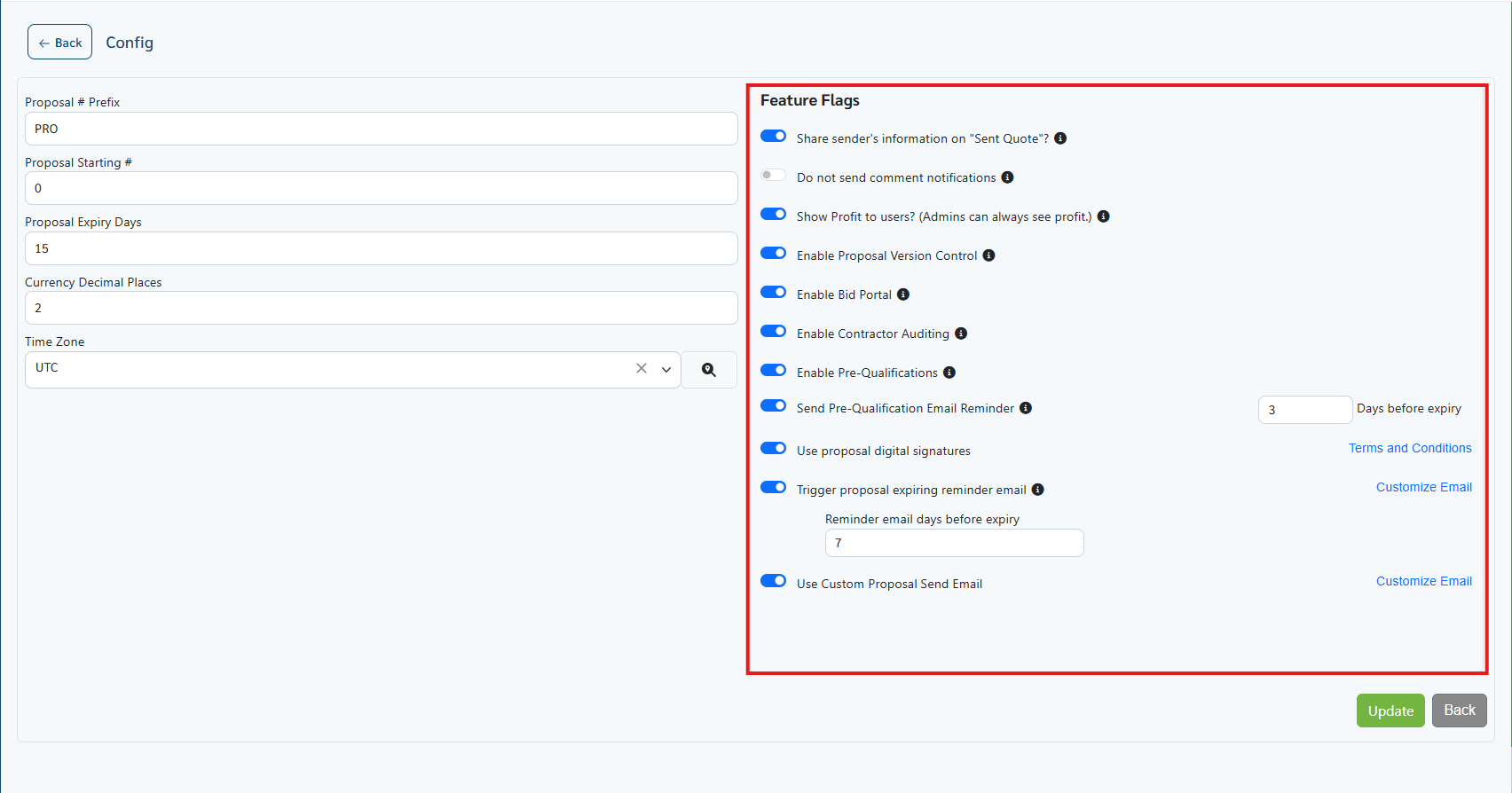Login and Interface Overview
Interface Overview
When you access eConstruction within monday.com, your workspace navigation is on the left, and the eConstruction application itself is embedded as your main board view.
-
Workspace Navigation (Left Sidebar): This is your main monday.com sidebar. You will see all the eConstruction modules listed as boards within your workspace (e.g., "Tickets queue").
-
Main Application (Center Panel): When you click on one of these boards (like "eConstruction Proposals"), the eConstruction application loads in the central panel. This view contains its own buttons (like Show Template, New +, and Advanced Search) and the data table for that specific module.
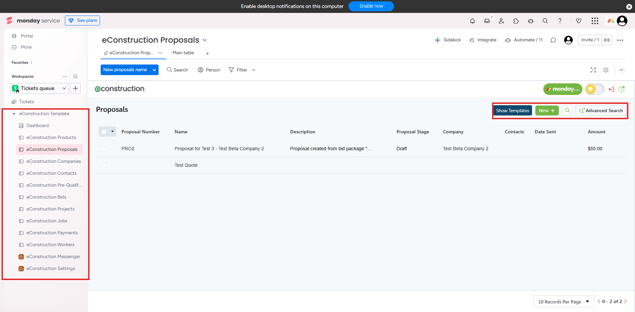
Your eConstruction boards include:
-
Dashboard
-
eConstruction Products
-
eConstruction Proposals (Manages client-facing proposals)
-
eConstruction Companies (Your address book for all clients and vendors)
-
eConstruction Contacts (Your address book for individuals)
-
eConstruction Pre-Qualifications (Tracks which subs are approved to bid)
-
eConstruction Bids (Where you create bid packages and compare submissions)
-
eConstruction Projects (A list of all your active and past projects)
-
eConstruction Jobs (Manage and track field tasks for workers)
-
eConstruction Payments (Manage payment transactions)
-
eConstruction Workers (Manage your Workers)
-
eConstruction Messenger (Your central inbox for all SMS communications)
-
eConstruction Settings (Admin Only: Configure users, integrations, and customizations)
Note: If you have the necessary licenses but some modules are not visible in your workspace, your System Administrator may need to activate them. Modules can be enabled or disabled by an Admin in eConstruction Settings > Config > Feature Flags.