How to Map Your eConstruction Fields to monday.com Columns
After authorizing the connection, you must "map" your fields. This tells eConstruction which field (e.g., "Company Name") should sync with which column on your monday.com board (e.g., "Name").
-
Once connected, you will see the monday.com Integration page. This page has numbered tabs for each module you can sync (e.g., Companies, Contacts, Projects, Quotes, Bids, etc.) .
-
Start with the Companies tab.
-
From the first dropdown, select the monday.com board you want to sync your companies to (e.g., "eConstruction Companies (10038696979)").
-
The mapping interface will appear. It shows eConstruction Fields on the left and Columns from monday.com (type) on the right.
-
Recommendation: Use Auto-Map First
We strongly recommend clicking the "Auto-map" button first. This will automatically map any fields that share the same name. (See "How to Use 'Auto-Map'" for details).
-
For any remaining unmapped fields, manually click the dropdown on the right to select the monday.com column you want to sync with. For example:
-
Map eConstruction Field Company Name to monday.com Column Name (name).
-
Map eConstruction Field Website to monday.com Column Website (link).
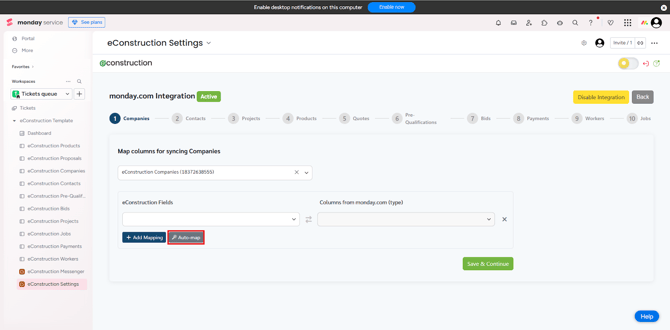
-
-
Mandatory fields must be mapped before you can save. You may need to manually map dropdown/status fields using the gear icon (see "How to Manually Map Dropdown...").
-
Click Save & Continue to proceed to the next module tab.
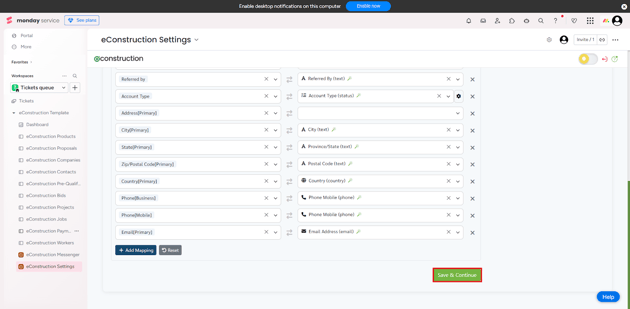
-
Repeat this mapping process for all other modules.