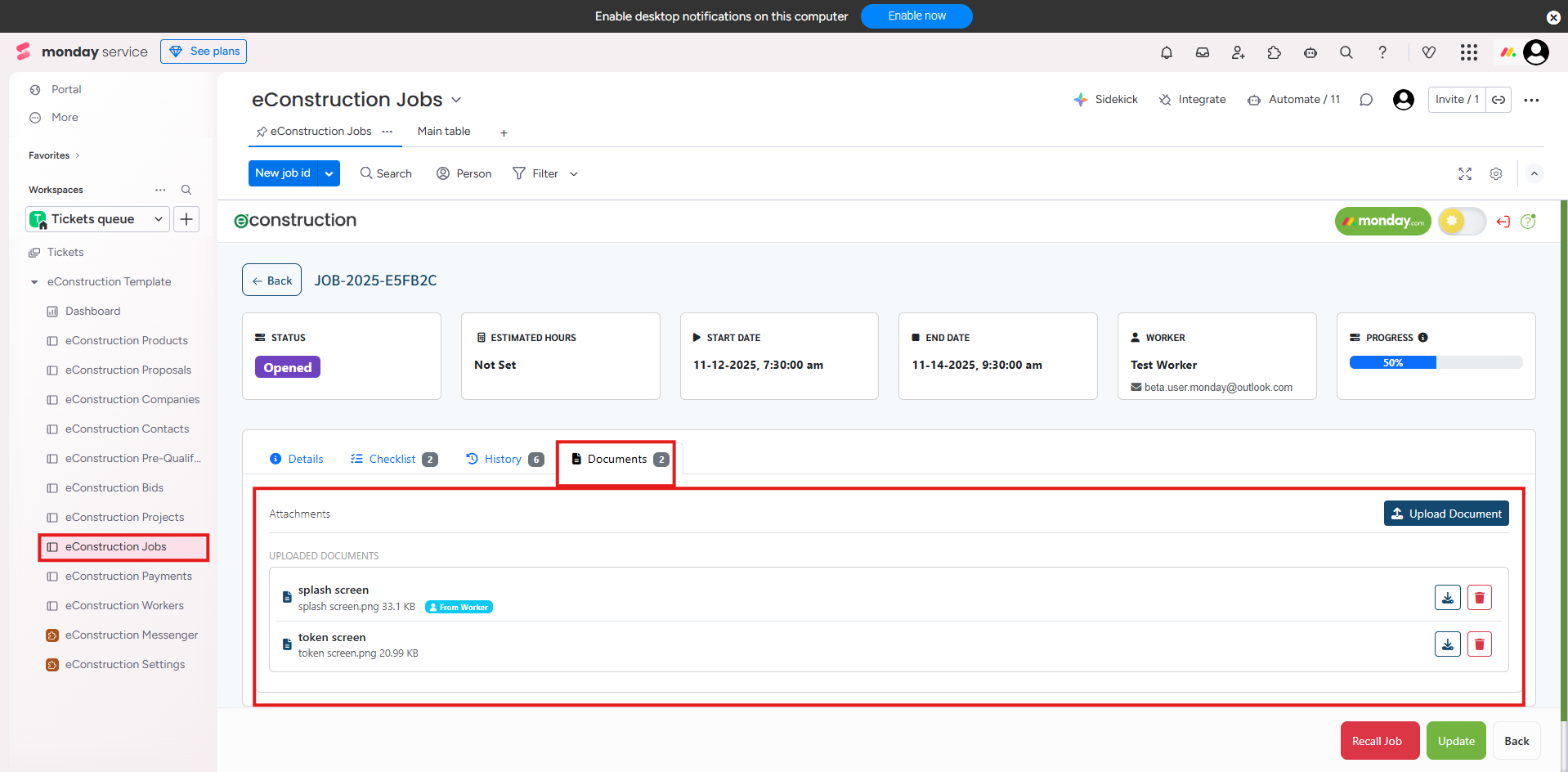How to Manage Documents in a Job
The Documents tab on a job serves as a central file repository for that specific task. It allows both you (the GC) and your assigned worker to share, view, and upload important job-related files.
- Navigate to the Jobs module (eConstruction Jobs board).
- Click on any job to open its detail page.
- Click the Documents tab. You will see a number next to the tab indicating how many documents are attached.
- A list of all Uploaded Documents for this job will be displayed.
- This list is shared with the worker. You can see files you uploaded, as well as files the worker uploaded from the field (which are marked with a "From Worker" tag).
- To add a new file from your computer, click the Upload Document button.
- Workers can also upload documents from their External Jobs Portal, and those files will appear in this list for you to review.