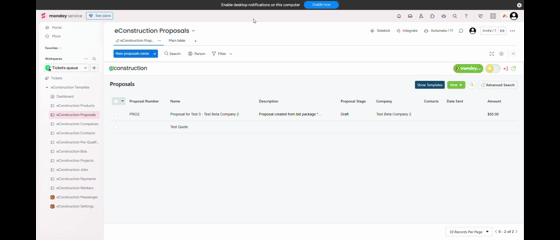How to Customize the Proposal Line Items Layout
This setting controls the columns and fields your team sees when adding products or line items to a Proposal. You can use this to add or remove fields to match your team's workflow (e.g., adding an internal "Cost Price" field or removing the "Description" field).
- Navigate to Settings from the main menu.
- Scroll down to the Customizations section.
- Find the Proposals icon.
- Click the "Line Items Layout" link directly under the "Proposals" icon.
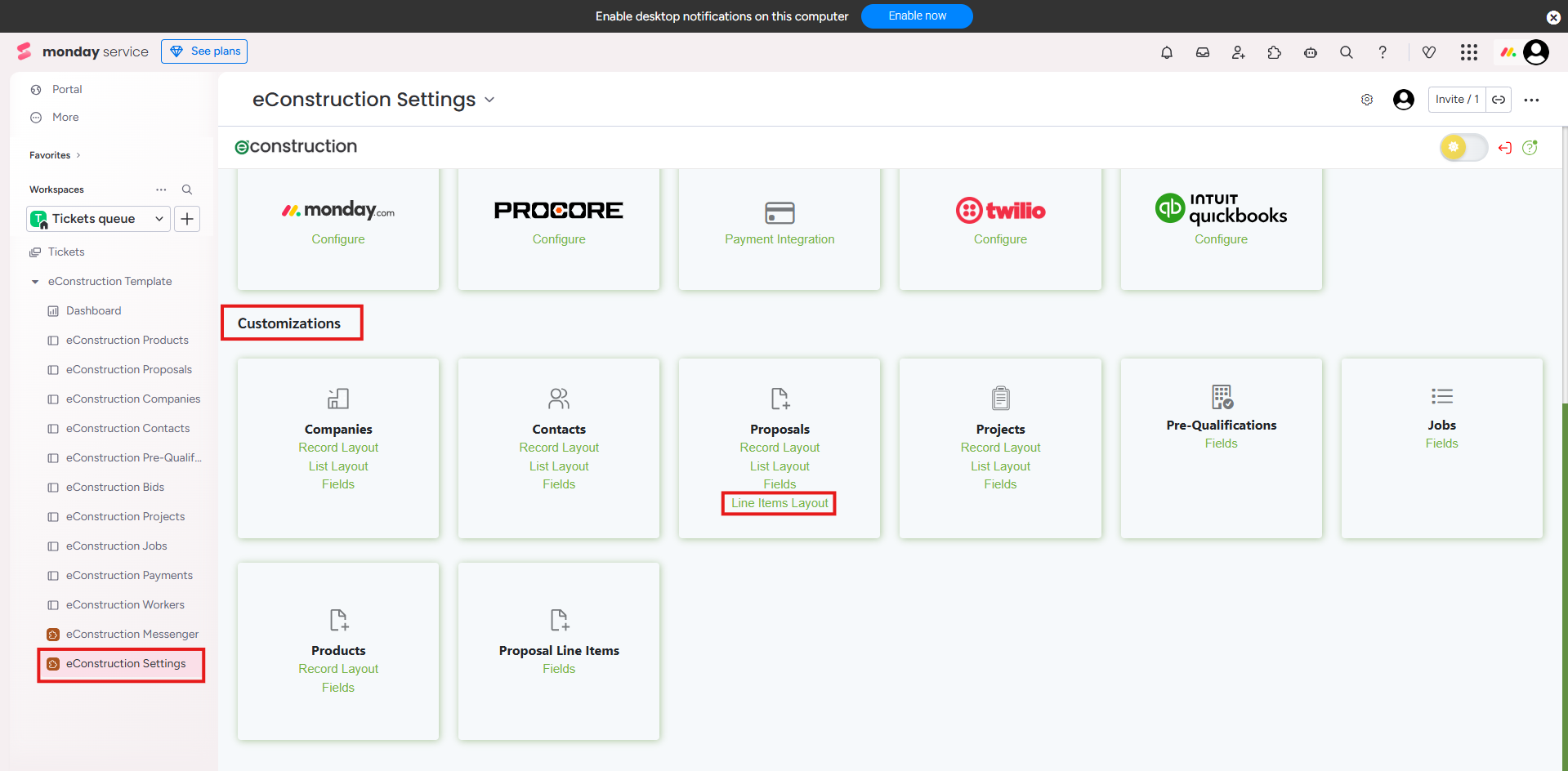
- The editor will open. It shows "Used Fields" (the columns currently visible) and "Available Fields" (fields you can add, like "Cost Price").
- To add a field to the layout, drag it from the "Available Fields" list to the "Used Fields" area.
- To remove a field, drag it from "Used Fields" back to "Available Fields."
- You can also reorder the fields in the "Used Fields" area.
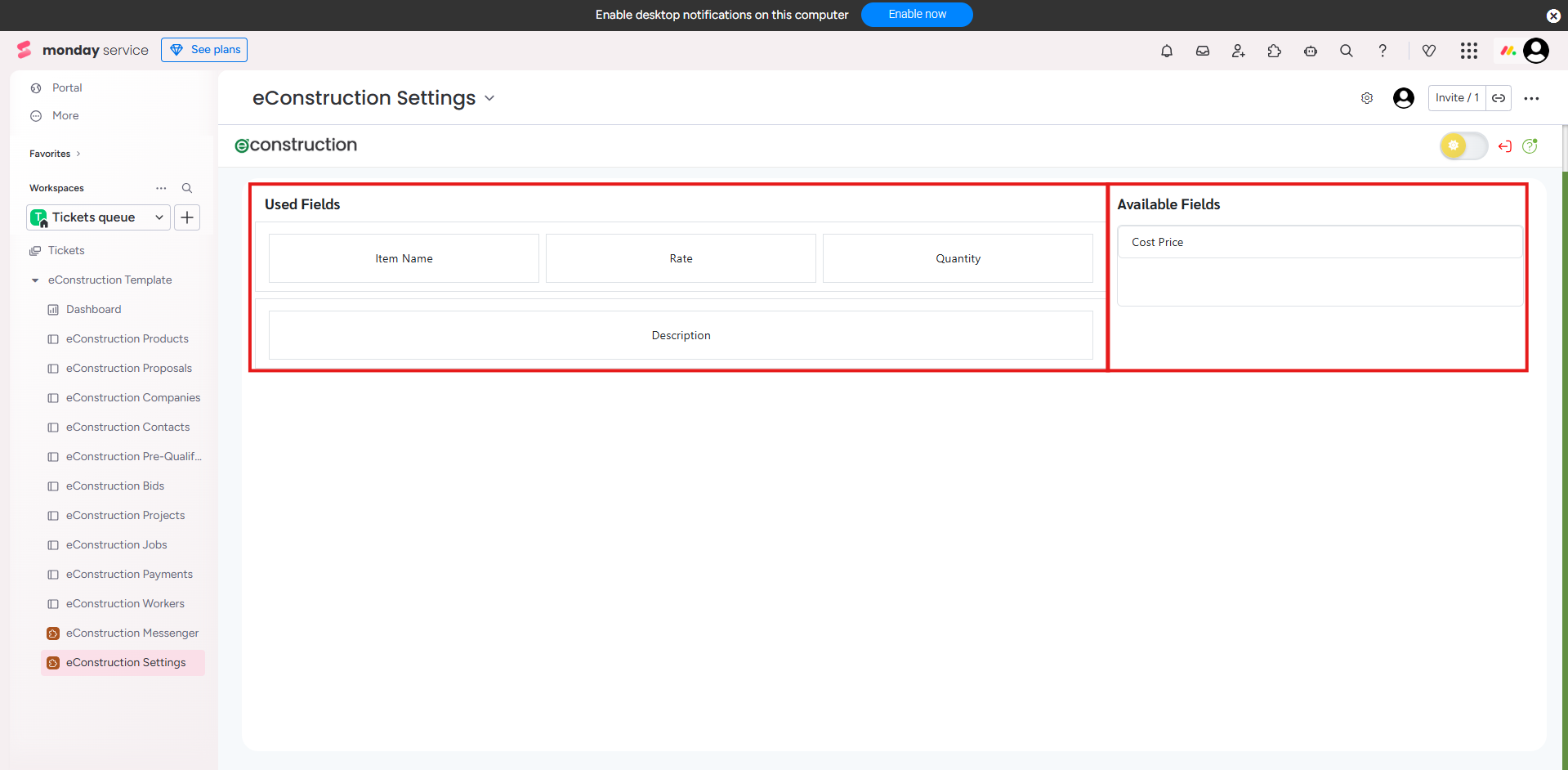
- Click Save to apply your changes.
Result for Users: When your team edits a proposal, the line item editor will now show the exact fields and layout you just configured.