How to Create and Edit 'Proposal Templates'
- Navigate to Settings.
- In the "General" section, click Proposal Templates.
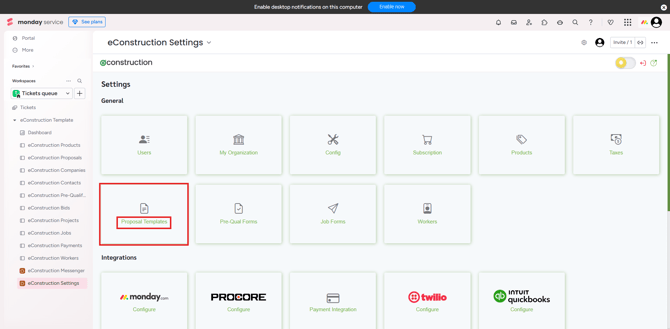
- Click Create.
- Choose between Upload Word Template or Use Template Builder.
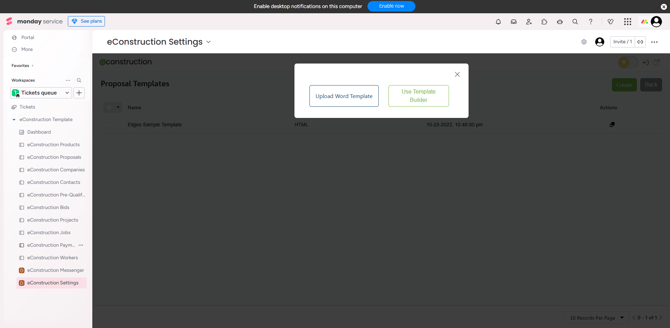
- When you click on Use Template Builder, a new template editor will open. Enter a Template Name.
- Our drag and drop editor is very easy to use and intuitive.
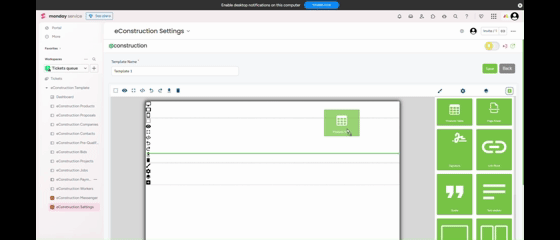
-
Choose how you want to build your template by dragging the necessary tiles to the blank space.
With the “Text” option you will have access to all of the fields available in your quote. All you need to do is select the text and the options will show in a dropdown menu.
It’s important to know that all of the dropdown options are related to the data inserted in the system, so if you want to pull your own information through the merge tags that won’t be possible. You can add your company and contact information directly in the Template, as shown in the pre-built template available.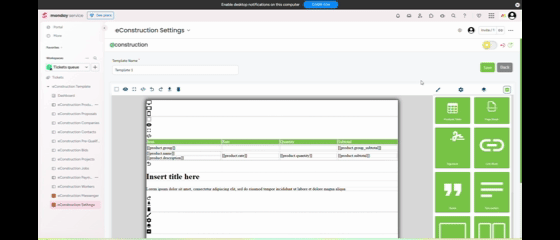
- By clicking in the “eye” button, below the “Name your template” field, you will be able to see a preview of your quote.
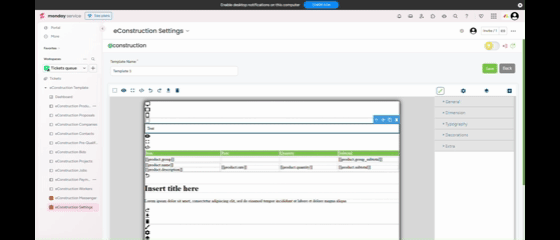
- If you click on the Edit icon you will be able to add or modify the HTML code to build your template as well.
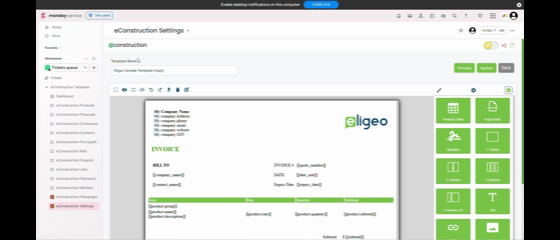
- Click Update to save your template.