How to Add a New User
- Navigate to Settings from the main menu.
- In the "General" section, click the Users icon.
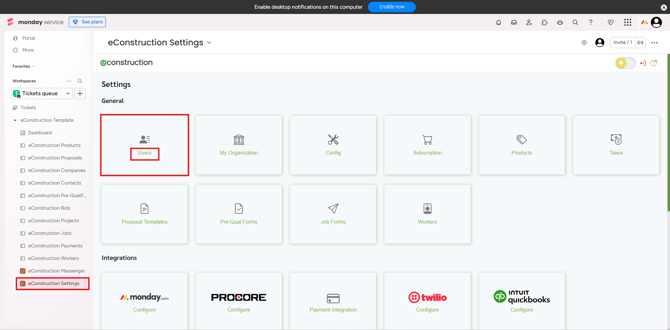
- The Users list page will open. Click the Create button in the top-right corner.
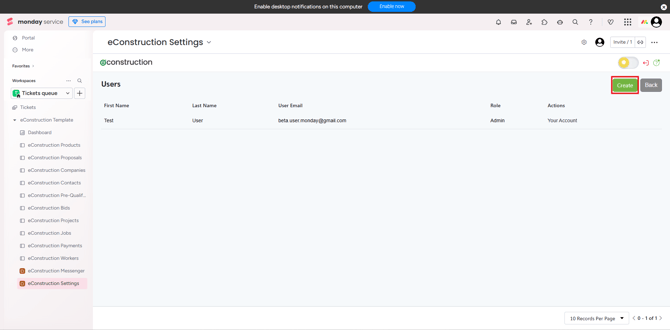
- The "Create User" form will appear.
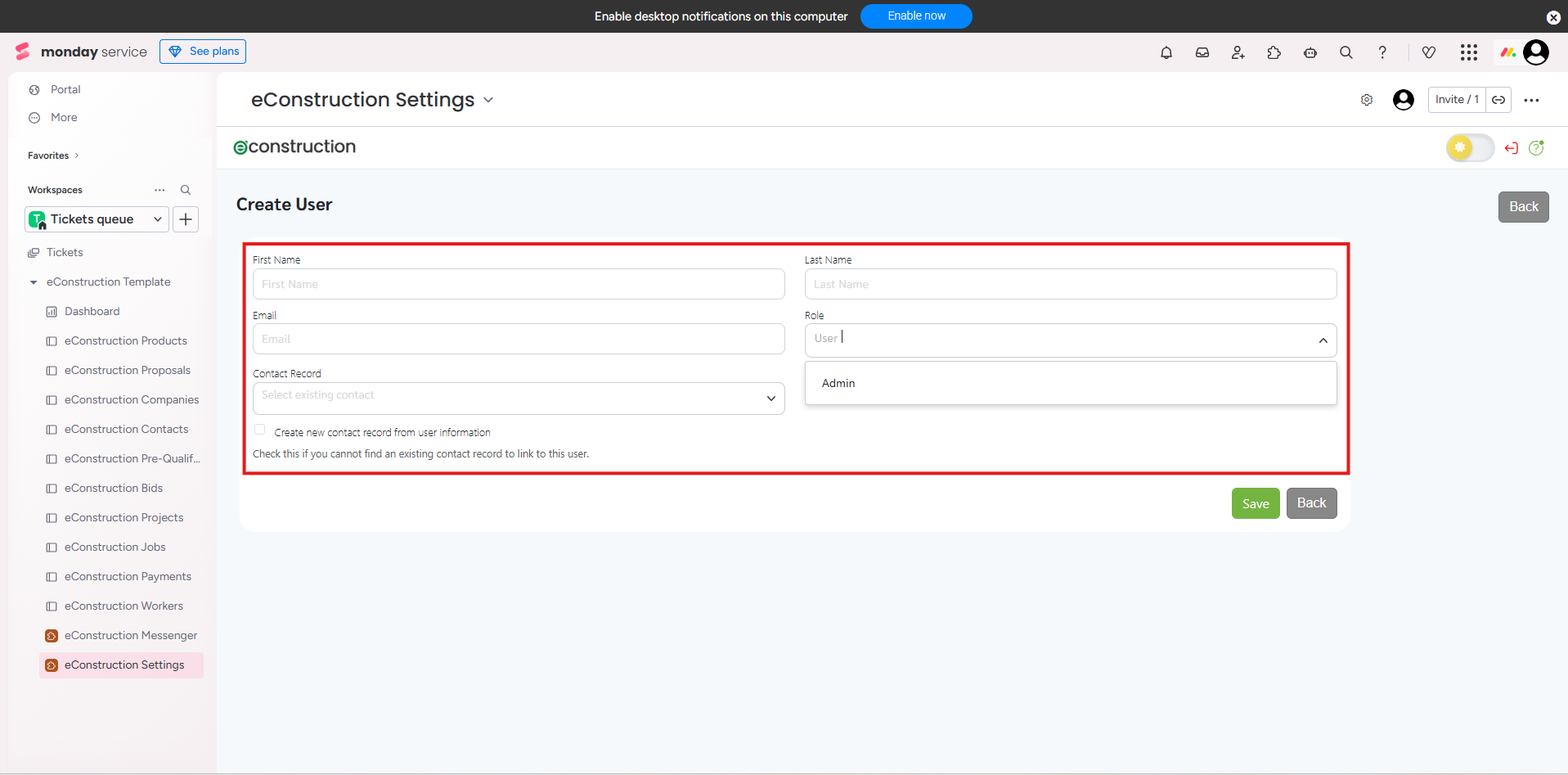
- Fill in the First Name, Last Name, and Email.
- Select a Role for the user from the dropdown (e.g., "Admin" or "User").
- You can link this new user to an existing Contact Record from the dropdown.
- If no contact record exists, check the box "Create new contact record from user information".
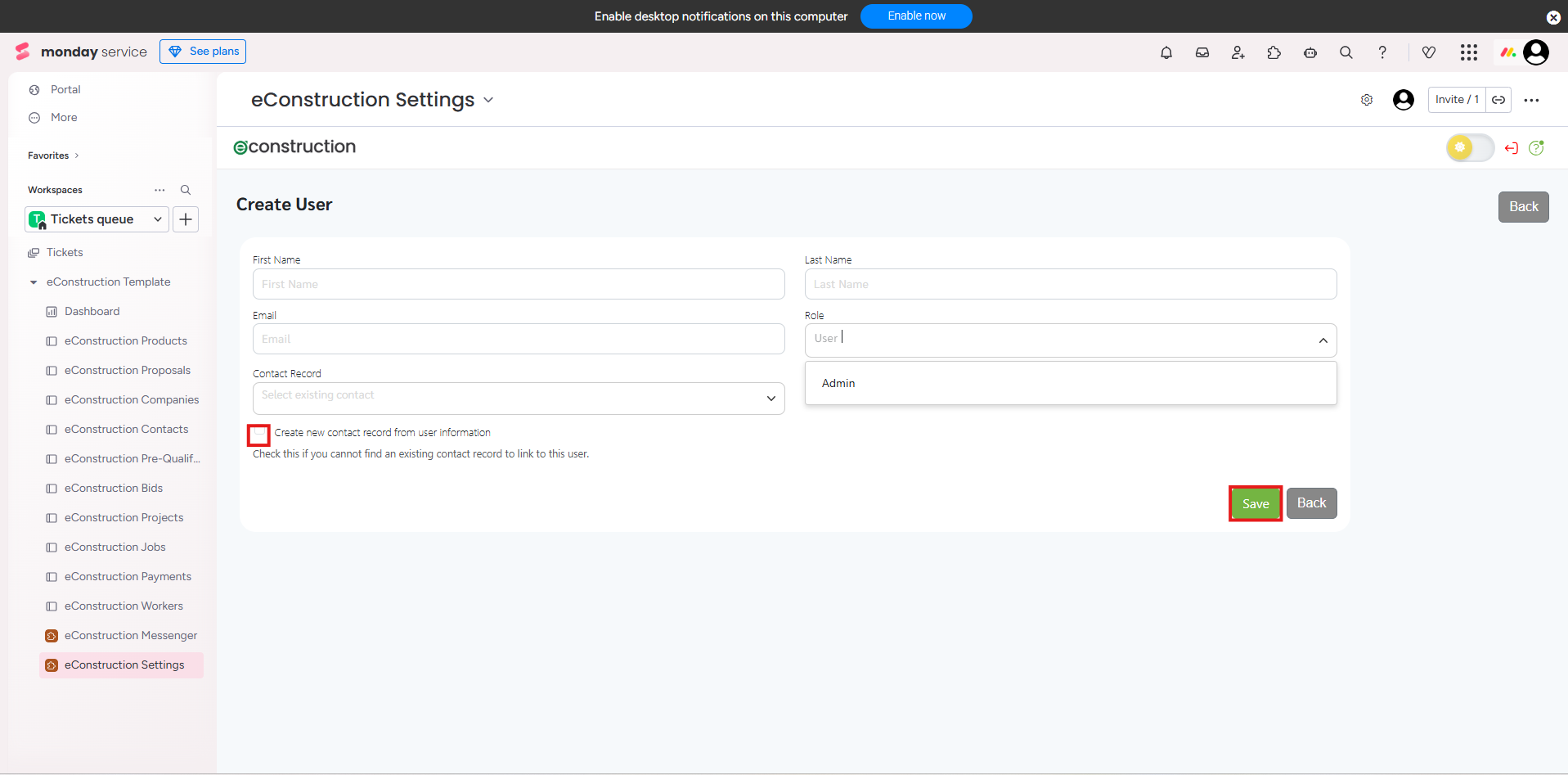
- Click "Save", the user will be added and will receive an email to set up their password.